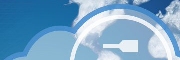
Version 1.41 - 2013
Last: Vers. 5.xx - 2018
- ESF Developers' Guide
- Introduction
- Getting Started
- ESF Core/Foundation Code Examples
- ESF Protocol/Application Examples
- Supplementary Documentation
- Additional Eclipse and ESF Tooling
- Resources

PART 5. SUPPLEMENTARY DOCUMENTATION
Importing Example Projects into Eclipse
· Overview
Importing Example Projects
Overview
This document describes how to import the example projects into Eclipse.
Prerequisites
· Integrating ESF Tooling and Projects into Eclipse
or
· Installing ESF Tooling into Wind River Workbench
and
Import Project
Right-click the working set to which you want to import the projects, select ‘Import…’, select ‘General -> Existing Projects into Workspace’, and then click ‘Next’ as shown in the following screen capture.
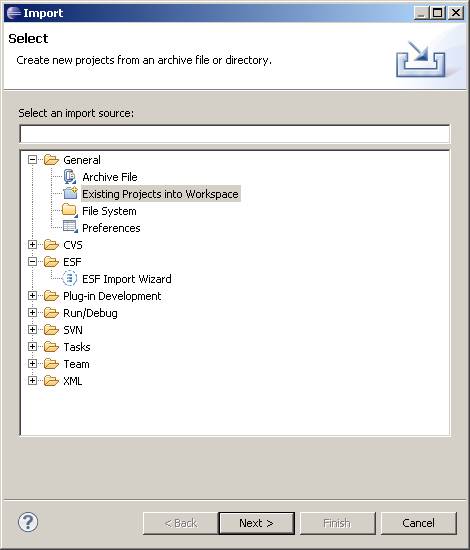
The Import dialog box shown in the following screen capture will open. Select the ‘Select archive file’ radio button, browse to the location where you have stored the archive file, select the projects to import, and then click ‘Finish’.
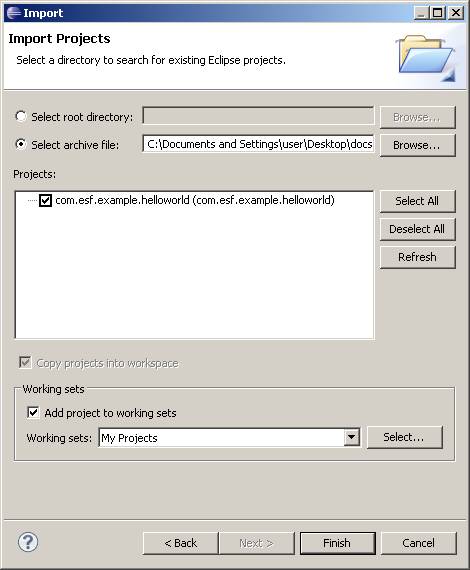
You should now have your imported project in your workspace.
