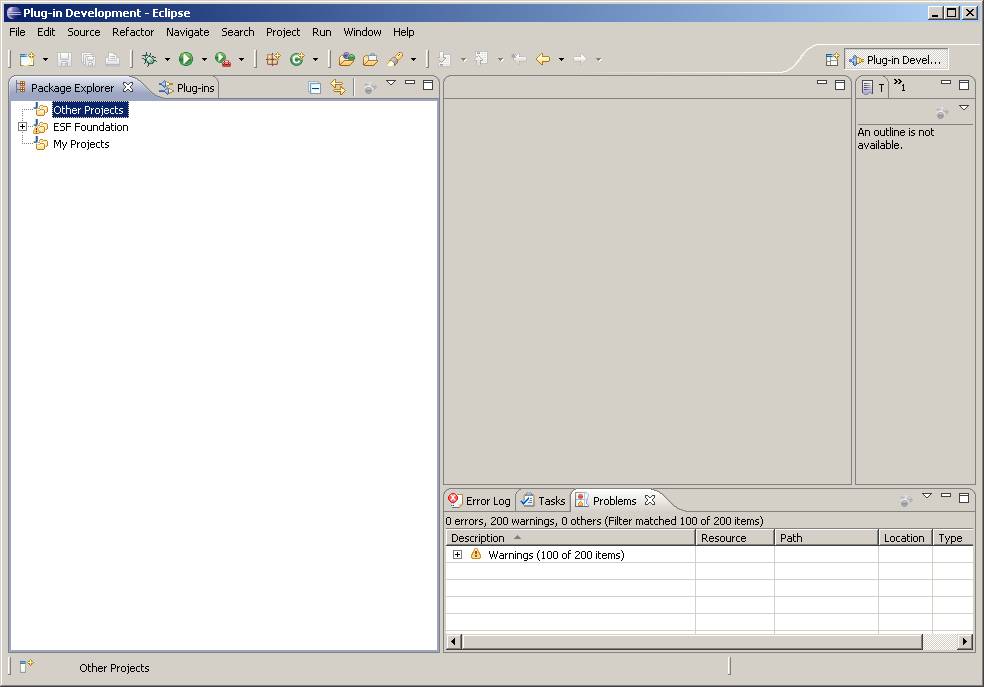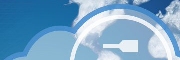
Version 1.41 - 2013
Last: Vers. 5.xx - 2018
- ESF Developers' Guide
- Introduction
- Getting Started
- ESF Core/Foundation Code Examples
- ESF Protocol/Application Examples
- Supplementary Documentation
- Additional Eclipse and ESF Tooling
- Resources

PART 5. SUPPLEMENTARY DOCUMENTATION
Using Working Sets
· Overview
Using Working Sets
Overview
Working Sets can be used in Eclipse to simplify the view in the Package Explorer. Using them does nothing other than changing how the elements are viewed. When working with a lot of projects, it can greatly simplify the view.
Working Sets in Eclipse
Start by clicking the arrow shown in the following screen capture and selecting ‘Top Level Elements -> Working Sets’.
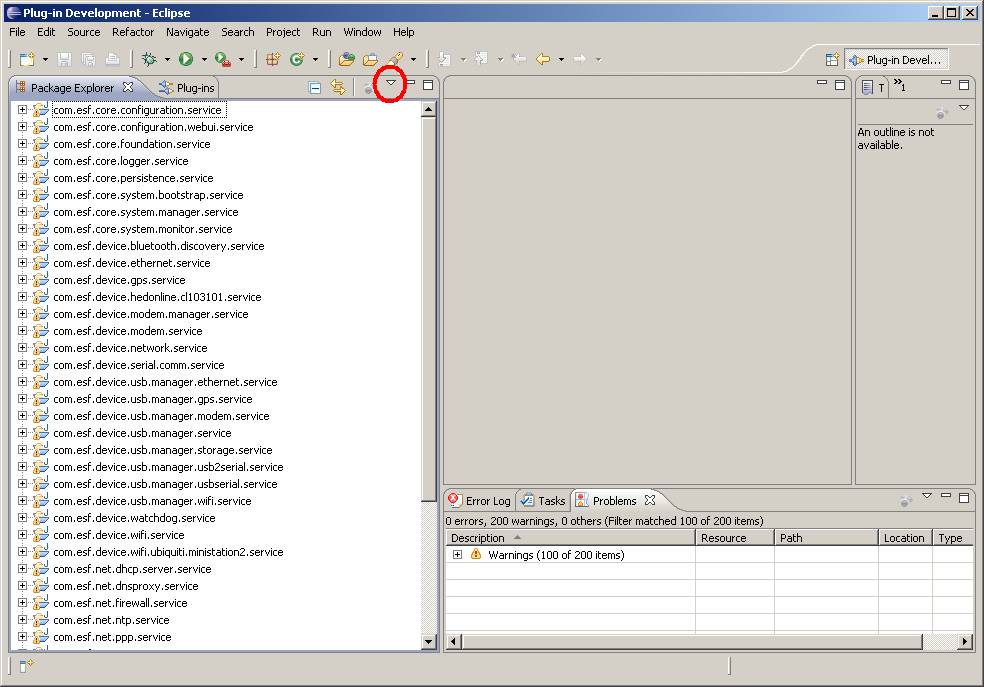
Select ‘New…’ to create a new working set.
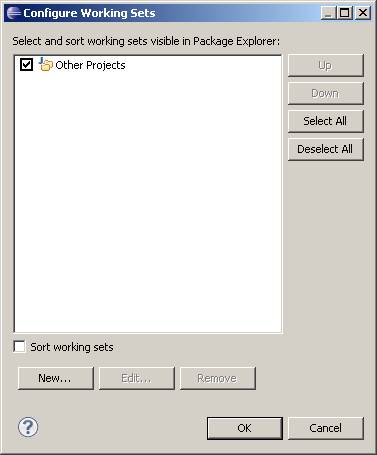
Since the workspace in this example has only ESF Foundation bundles, we will create an ESF Foundation working set. Set the Working set name to ‘ESF Foundation’, and then click the ‘Add All -->’ button. This step will move all of the projects in the workspace to the ESF Foundation working set. Click ‘Finish’ to continue.
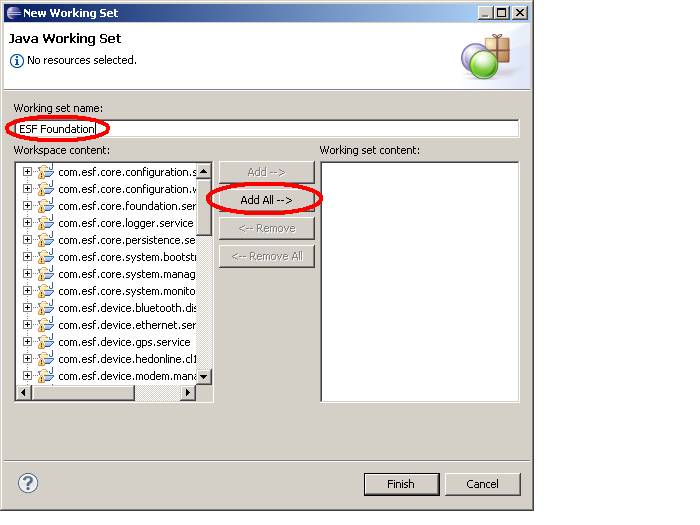
Now you can add another working set for your custom projects. Call the working set ‘My Projects’. Since you haven’t created any custom projects yet, you won’t add anything to it. You should now have a ‘Configure Working Sets’ dialog box. Click OK to return to the main Eclipse window.
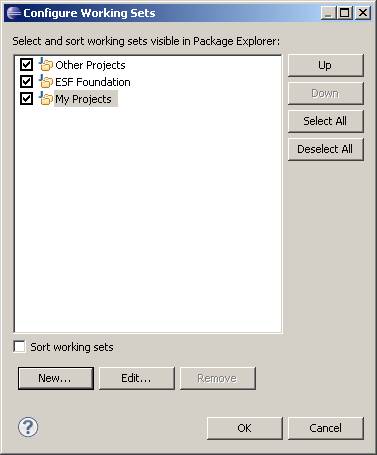
Your working sets can be collapsed and expanded. You can modify the working sets or go back to a flat project view by clicking the same down arrow in the upper right corner of the Package Explorer window.